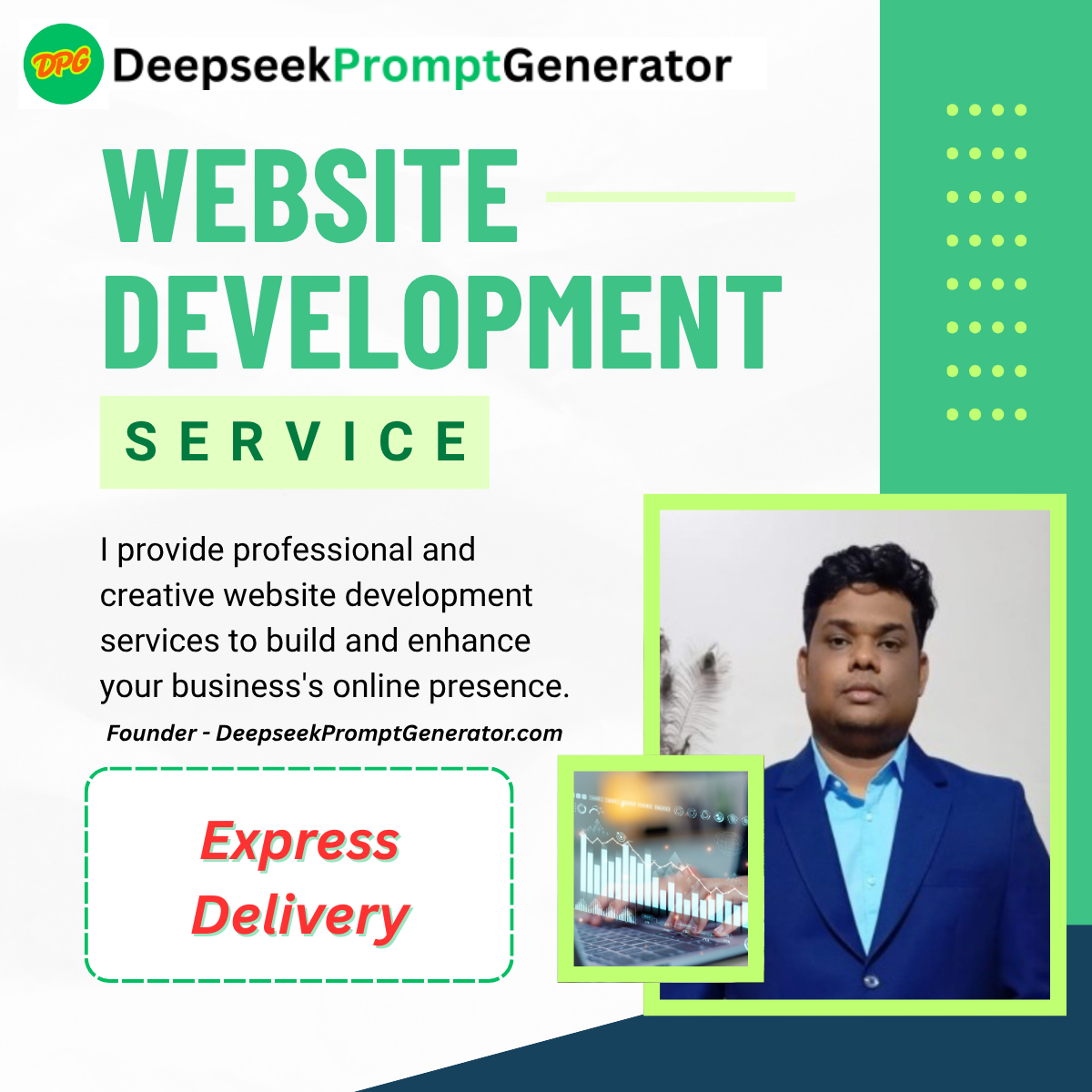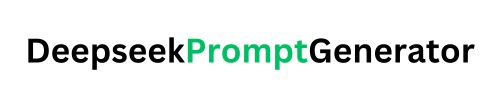The Veo 3 Prompt Generator is a revolutionary tool designed to help content creators, filmmakers, and marketers craft professional-grade prompts for Google’s Veo 3 AI video generator. With this intuitive web application, you can create detailed, structured prompts that guide the AI to produce stunning, high-quality videos with cinematic quality.
Veo 3 Prompt Generator
Create professional-grade prompts for Veo 3 AI video generation. Craft detailed, structured prompts that guide the AI to produce stunning videos.
Prompt Settings
Generated Prompt
Professional Prompt Examples
Epic Battle Scene
“Wide angle tracking shot of two medieval armies clashing at dawn. Cinematic style, epic atmosphere, dramatic lighting with sun rays breaking through clouds. Highly detailed armor, mud splatters, flying arrows, and cavalry charge. Slow motion effects on key impacts. Color palette: desaturated with blood red accents.”
Wildlife Documentary
“Close-up drone shot of a Bengal tiger moving through jungle foliage at golden hour. Photorealistic style, mysterious atmosphere. Focus on wet fur texture, detailed eyes, and steam from breath in cool air. Background bokeh with shafts of light. Natural sounds of birds and insects. 4K resolution, cinematic color grading.”
Future Cityscape
“Low-angle dolly shot through neon-lit cyberpunk city street at midnight. Rain-slicked streets reflecting holographic ads. Cyberpunk style, mysterious atmosphere with neon lighting. Flying cars, diverse cyborg citizens, steam vents. Focus on reflections and volumetric fog. Color palette: electric blues, hot pinks, and deep purples.”
Whether you’re a seasoned video creator or just starting with AI tools, this guide will walk you through how to use the Veo 3 Prompt Generator to its full potential.
Step-by-Step Tutorial: Creating Your First Veo 3 Prompt
Step 1: Define Your Video Subject
Start by describing the main subject of your video in the “Video Subject” field. Be as specific as possible – instead of “city,” try “futuristic cyberpunk city at night.” The more detailed your description, the better results you’ll get.
Step 2: Describe the Main Action
In the “Main Action/Event” field, explain what’s happening in your scene. For example: “a flying car chase through neon-lit streets” or “a robot serving coffee in a futuristic cafe.” This helps the AI understand the dynamic elements of your video.
Step 3: Choose Your Visual Style
Select from 8 different visual styles in the dropdown menu. Veo 3 supports everything from photorealistic to anime, cyberpunk to watercolor. Choose the style that best matches your creative vision.
Step 4: Set the Mood and Atmosphere
Select the emotional tone of your video. Options include mysterious, epic, serene, suspenseful, and more. This helps the AI create the right ambiance for your scene.
Step 5: Select Camera Technique
Choose from professional cinematography techniques like dolly zoom, steadycam movement, drone shots, or close-ups. This determines how your scene will be framed and filmed.
Step 6: Set Lighting and Time
Select the lighting conditions for your scene. Options include golden hour, blue hour, neon lighting, midnight, and more. Lighting dramatically affects the mood of your video.
Step 7: Adjust Prompt Complexity
Use the slider to set how detailed your prompt should be:
Level 1-2: Basic descriptions
Level 3: Good detail with camera and lighting specs
Level 4-5: Professional-grade prompts with storytelling elements
Step 8: Add Specific Details
In the “Additional Details” field, include any specific elements you want in your video: character descriptions, weather effects, textures, colors, or special effects.
Step 9: Generate Your Prompt
Click the “Generate Professional Prompt” button to create your customized Veo 3 prompt. The tool will assemble all your inputs into a comprehensive prompt optimized for Veo 3.
Step 10: Copy and Use
Once generated, click the “Copy Prompt” button to copy your prompt to the clipboard. Then paste it into Veo 3 to create your AI video!
Tips for Creating Effective Veo 3 Prompts
Be Specific with Visuals: Describe colors, textures, and lighting in detail for more accurate results.
- Use Camera Terminology: Mention camera angles, movements, and shot types to guide the video generation.
- Set the Mood: Describe the emotional tone and atmosphere to create more impactful videos.
- Add Dynamic Elements: Include movement, weather effects, or interactions to make scenes more lifelike.
- Start Simple: Begin with basic prompts and gradually add complexity as you understand how Veo 3 responds.
- Experiment: Try different combinations of styles, moods, and camera techniques to discover unique results.
Why Use the Veo 3 Prompt Generator?
Creating effective AI video prompts requires understanding cinematography principles and AI capabilities. Reasons to use Veo 3 Prompt Generator:
- Saves time by structuring your ideas into professional prompts
- Provides cinematography terminology you might not be familiar with
- Ensures you include all essential elements for high-quality results
- Helps you explore creative combinations you might not have considered
- Makes AI video creation accessible to everyone
Conclusion
The Veo 3 Prompt Generator transforms the way you create AI videos by providing a structured approach to prompt engineering. By following these simple steps, you can create professional-grade prompts that unlock Veo 3’s full potential, saving you time while producing higher quality results.
Whether you’re creating marketing content, artistic projects, or exploring the possibilities of AI video generation, this tool will help you achieve your creative vision with unprecedented ease.
Ready to create stunning AI videos? Try the Veo 3 Prompt Generator today and experience the difference professional prompts can make!