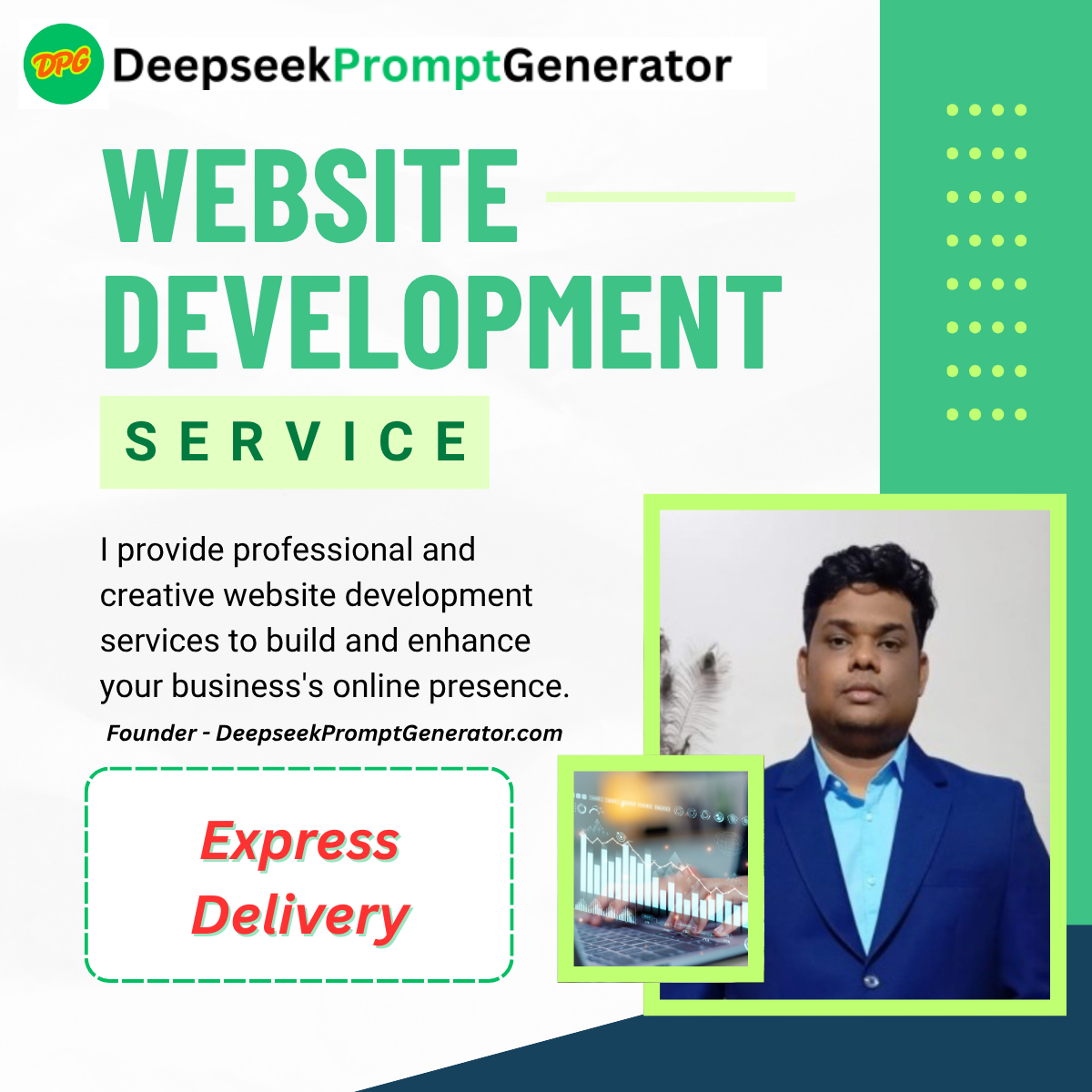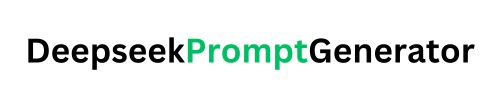SeaArt AI Prompt Generator
Weight (0.5–1.5) adjusts style emphasis: higher = more prominent, lower = less focus.
Weight (0.5–1.5) adjusts mood emphasis: higher = more prominent, lower = less focus.
Prompt Preview:
Enter details to see the preview…
Discover the SeaArt AI Prompt Generator: Craft Stunning AI Art with Ease
In the ever-evolving world of digital creativity, generating high-quality AI art requires precise and well-structured prompts. Whether you’re a seasoned artist or a curious beginner, the SeaArt AI Prompt Generator is a powerful tool designed to simplify the process of creating detailed, tailored prompts for SeaArt AI, helping users bring their artistic visions to life. Integrated seamlessly into our website, this intuitive web tool empowers users to craft professional-grade prompts with ease, making AI art creation accessible and engaging. In this article, we’ll explore how the SeaArt AI Prompt Generator helps users, its key features, and a step-by-step guide on how to use it.
Why the SeaArt AI Prompt Generator Stands Out
Creating compelling AI-generated art hinges on the quality of the prompt. A well-crafted prompt acts like a blueprint, guiding the AI to produce images that align with your creative vision. However, constructing these prompts can be daunting, especially for those unfamiliar with the specific syntax and terminology used by AI art platforms like SeaArt. The SeaArt AI Prompt Generator addresses this challenge by offering a user-friendly interface that streamlines the process, making it accessible to everyone, regardless of experience level.
Key Benefits for Users
- Simplified Prompt Creation: The tool breaks down the complex process of prompt engineering into manageable fields, allowing users to focus on creativity rather than technical details.
- Customizable Options: With fields for art style, subject, colors, mood, lighting, camera angle, resolution, and more, users can fine-tune every aspect of their prompt to match their vision.
- Live Preview: As you input details, the tool provides a real-time preview of the generated prompt, helping you see how your choices come together before finalizing.
- Inspiration from Example Prompts: Selectable cards with pre-designed prompts (e.g., “Cyberpunk Girl,” “Fantasy Forest,” “Anime Concert”) offer inspiration and a quick starting point for new users.
- Negative Prompts Support: Users can specify what to exclude (e.g., “blurry,” “bad anatomy”), ensuring the AI avoids unwanted elements in the output.
- Weight Adjustments: Fine-tune the emphasis of art style and mood with weight sliders (0.5–1.5), with clear explanations provided for how weights impact the final image.
- Seamless Integration: Embedded directly on our website, the tool is accessible without downloads or installations, making it convenient for users to experiment and create on the go.
- Copy and Reset Features: Easily copy the final prompt to your clipboard for use in SeaArt AI, or reset the form to start fresh, enhancing workflow efficiency.
Whether you’re designing a vibrant anime scene, a serene fantasy landscape, or a futuristic cyberpunk masterpiece, the SeaArt AI Prompt Generator ensures your prompts are precise, creative, and optimized for stunning results.
How to Use the SeaArt AI Prompt Generator
The SeaArt AI Prompt Generator is designed to be intuitive, with a clean interface that guides users through the process of crafting prompts. Here’s a step-by-step guide to help you get started:
Step 1: Access the Tool
Visit our website and navigate to the SeaArt AI Prompt Generator section. The tool is embedded directly into the page, so no additional software is needed. It’s ready to use in any modern web browser.
Step 2: Choose an Example Prompt (Optional)
To spark inspiration or quickly populate the form, click one of the example prompt cards:
- Cyberpunk Girl: Generates a prompt for a futuristic character in a neon-lit city.
- Fantasy Forest: Creates a mystical scene with lush greenery and magical elements.
- Anime Concert: Produces a vibrant stage performance with an anime-style character.
Clicking a card auto-fills the form with predefined settings, which you can then customize. The selected card will be highlighted with a blue border for clarity.
Step 3: Customize Your Prompt
The tool offers several fields to tailor your prompt to your specific needs. Here’s how to use each one:
- Art Style: Select from options like Anime, Realistic, Cyberpunk, or Fantasy, or choose “Custom” to enter a unique style (e.g., “watercolor ink”). Adjust the Style Weight (0.5–1.5) to control how prominent the style is in the final image. A small note below explains: “Weight (0.5–1.5) adjusts style emphasis: higher = more prominent, lower = less focus.”
- Subject: Enter the main focus of your artwork, such as “1girl, solo” or “futuristic city.” This field is required, and you’ll see a warning if left blank.
- Colors: Specify color schemes, like “neon blue, pink” or “earthy tones,” to set the palette.
- Mood: Choose from Vibrant, Dark, Serene, or Custom (e.g., “ethereal”). Adjust the Mood Weight (0.5–1.5) to emphasize the mood, with a similar explanatory note below.
- Lighting: Select options like Soft Daylight, Spotlight, or Custom (e.g., “neon glow”) to define the lighting style.
- Camera Angle: Pick from Bird’s-Eye View, Front View, or Custom (e.g., “over-the-shoulder”) to set the perspective.
- Resolution: Choose 4K, 8K, or higher for image quality.
- Additional Details: Add extra descriptors, such as “detailed background, fractal stars,” to enhance the scene.
- Negative Prompts: List elements to avoid, like “bad anatomy, blurry, extra limbs,” to refine the output.
As you fill in these fields, the Prompt Preview section updates in real time, showing how your inputs combine into a SeaArt-compatible prompt.
Step 4: Generate and Review
Once you’re satisfied with your inputs, click the Generate Prompt button. The tool will display the final prompt and any negative prompts in the Generated Prompt section. Review the output to ensure it captures your vision. If the subject field is empty, you’ll see a “Subject is required” message, prompting you to add one.
Step 5: Copy to Clipboard
Click the Copy to Clipboard button to copy the full prompt, including negative prompts (if provided). Paste it directly into SeaArt AI to generate your artwork. If copying fails, you can manually select and copy the text.
Step 6: Reset and Experiment
To start over, click the Reset Form button. This clears all fields, deselects any example prompt card, and resets the preview, allowing you to experiment with new ideas.
Example in Action
Imagine you want to create a vibrant anime-style concert scene. Click the “Anime Concert” card to auto-fill the form with:
- Subject: “1girl, hatsune miku, vocaloid”
- Art Style: Anime (Weight: 1.0)
- Colors: Fiery red and black
- Mood: Epic (Weight: 1.0)
- Lighting: Spotlight
- Camera Angle: Front view
- Resolution: 8K
- Details: Concert stage, (highly detailed:1.3)
- Negative Prompts: (bad face:1.3), jpeg artifacts
The live preview shows:
1girl, hatsune miku, vocaloid, (anime:1.0), (epic:1.0), spotlight, front view, 8K, fiery red and black colors, concert stage, (highly detailed:1.3) | Negative: (bad face:1.3), jpeg artifacts
Click “Generate Prompt” to finalize, then “Copy to Clipboard” to use in SeaArt AI. The result? A stunning, high-resolution image of a dynamic concert scene with precise details.
Who Can Benefit?
The SeaArt AI Prompt Generator is perfect for:
- Artists and Designers: Create professional prompts to produce consistent, high-quality AI art.
- Hobbyists and Beginners: Learn prompt crafting with guided fields and example prompts.
- Content Creators: Generate unique visuals for blogs, social media, or projects.
- Educators and Students: Experiment with AI art in creative workshops or classes.
Tips for Best Results
- Be Specific: Detailed subjects and additional details (e.g., “futuristic city with glowing skyscrapers”) yield better results.
- Experiment with Weights: Adjust style and mood weights to fine-tune the AI’s focus. For example, a higher mood weight emphasizes the emotional tone.
- Use Negative Prompts: Exclude unwanted elements to improve image quality.
- Try Example Prompts: Use the provided cards to understand SeaArt’s syntax, then tweak them to suit your needs.
- Iterate: Generate multiple prompts, adjust settings, and compare results in SeaArt AI.
Why It’s a Game-Changer
The SeaArt AI Prompt Generator transforms a complex task into an intuitive, creative process. By offering a structured yet flexible interface, it empowers users to craft prompts that align perfectly with their artistic goals. The selectable cards provide instant inspiration, while the live preview and copy functionality streamline the workflow. Integrated into our website, it’s a convenient tool for anyone looking to explore the possibilities of AI-generated art.
Ready to unleash your creativity? Visit our website, try the SeaArt AI Prompt Generator, and start crafting breathtaking AI art today!