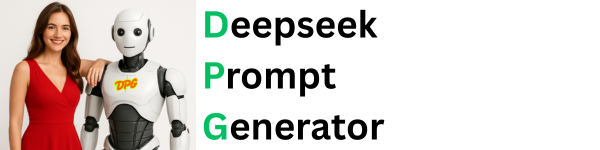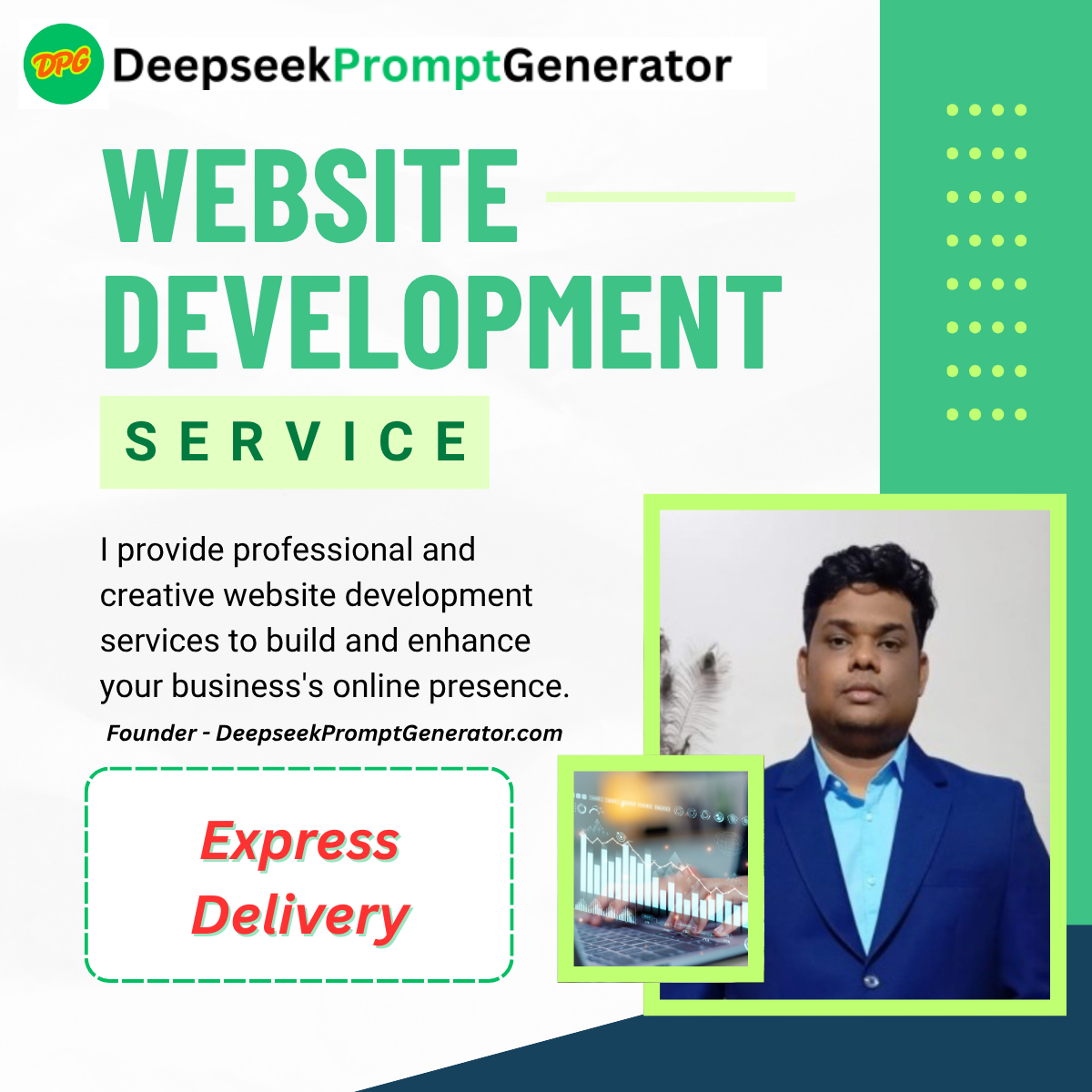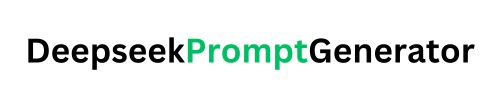DeepSeek Prompt Generator is a powerful tool to create AI prompts for creative writing, marketing, education, and more. Learn how to use it and generate high-quality prompts effortlessly. It is completely free and no signing-in is required.
Recently I have discovered this P-T-D-T-W-I technique of writing best prompts ever – How to Write Powerful Prompts – PTDTWI. Within five minutes of reading this crisp 600 word article your ability to write prompts 10X more accurate and give exact result whatever you want. Also check out the PTDTWI Prompt Generator.
Deepseek Prompt Generator
Word Limit: 50–100 words
What is DeepSeek Prompt Generator?
The DeepSeek Prompt Generator is an innovative tool designed to help writers, marketers, educators, and content creators generate high-quality prompts for AI models like ChatGPT, DeepSeek, and more. Whether you’re working on creative writing, marketing campaigns, or educational content, this tool simplifies the process of creating effective and engaging prompts.
With customizable options for tone, length, purpose, and audience, the DeepSeek Prompt Generator ensures that your prompts are tailored to your specific needs. It’s the perfect solution for anyone looking to save time and enhance their creative workflow.
How Does DeepSeek Prompt Generator Work?
The DeepSeek Prompt Generator uses a combination of predefined templates and dynamic logic to create prompts that are both relevant and engaging. Here’s how it works:
- Input Your Topic: Start by entering your topic or goal (e.g., “futuristic city” or “AI in healthcare”).
- Customize Your Prompt: Choose the tone (e.g., formal, casual, humorous), length (short, medium, long), purpose (e.g., creative writing, marketing), and audience (e.g., children, professionals).
- Generate the Prompt: Click the “Generate Prompt” button, and the tool will create a prompt tailored to your specifications.
- Refine and Use: Review the generated prompt, make adjustments if needed, and use it for your AI model or content creation.
The tool ensures that every prompt is clear, concise, and optimized for your specific use case.
How to Use DeepSeek Prompt Generator
Using the DeepSeek Prompt Generator is simple and intuitive. Follow these steps to get started:
Step 1: Enter Your Topic
In the input field, type the topic or goal for your prompt. For example, if you’re writing a story about a futuristic city, enter “futuristic city.”
Step 2: Customize Your Prompt
Use the dropdown menus to select the tone, length, purpose, and audience for your prompt. These options ensure that the generated prompt aligns with your needs.
Step 3: Generate and Refine
Click the “Generate Prompt” button to create your prompt. If needed, refine the prompt by tweaking the input or customization options.
Step 4: Copy or Export
Once you’re satisfied with the prompt, copy it to your clipboard or export it as a text file for later use.
Key Features of DeepSeek Prompt Generator
Customizable Prompts: Tailor prompts to your specific needs with options for tone, length, purpose, and audience.
Multiple Use Cases: Ideal for creative writing, marketing, education, blog posts, social media, and more.
User-Friendly Interface: Simple and intuitive design for seamless prompt generation.
Dynamic Word Limits: Generate prompts with precise word counts (short, medium, long).
Export Options: Copy prompts to your clipboard or export them as text files.
Why Choose DeepSeek Prompt Generator?
Here’s why the DeepSeek Prompt Generator stands out:
Time-Saving: Generate high-quality prompts in seconds, saving you hours of brainstorming.
Versatile: Suitable for a wide range of applications, from creative writing to technical documentation.
Optimized for AI: Prompts are designed to work seamlessly with AI models like ChatGPT and DeepSeek.
Free to Use: No subscriptions or hidden fees—just a powerful tool at your fingertips.
Frequently Asked Questions (FAQ)
What is a prompt generator?
A prompt generator is a tool that helps you create prompts—short instructions or ideas—that guide AI models or inspire creative content.
Who can use the deepseek prompt generator?
The tool is designed for writers, marketers, educators, students, and anyone who needs high-quality prompts for AI models or content creation.
Is the deepseek prompt generator free?
Yes, the DeepSeek Prompt Generator is completely free to use.
Can I customize the prompts?
Absolutely! You can customize prompts by selecting the tone, length, purpose, and audience.
How do I export the generated prompts?
You can copy the prompt to your clipboard or export it as a text file using the “Export as .txt” button.
Ready to Generate Prompts?
Start using the DeepSeek Prompt Generator today and take your content creation to the next level. Whether you’re a writer, marketer, or educator, this tool is your ultimate companion for generating high-quality prompts effortlessly.
Go to the Deepseek and try your prompt.